New Calcium Scoring Module – TerraRecon v4.4.11.265
November 2, 2016
New Calcium Scoring Module – TerraRecon v4.4.11.265
When the clients are updated to 4.4.11.265, have the user login into AQi. Go to Preferences  -> ‘Viewer’ -> ‘Calcium’ -> Uncheck ‘Use Calcium Module’ -> Click ‘OK’.
-> ‘Viewer’ -> ‘Calcium’ -> Uncheck ‘Use Calcium Module’ -> Click ‘OK’.
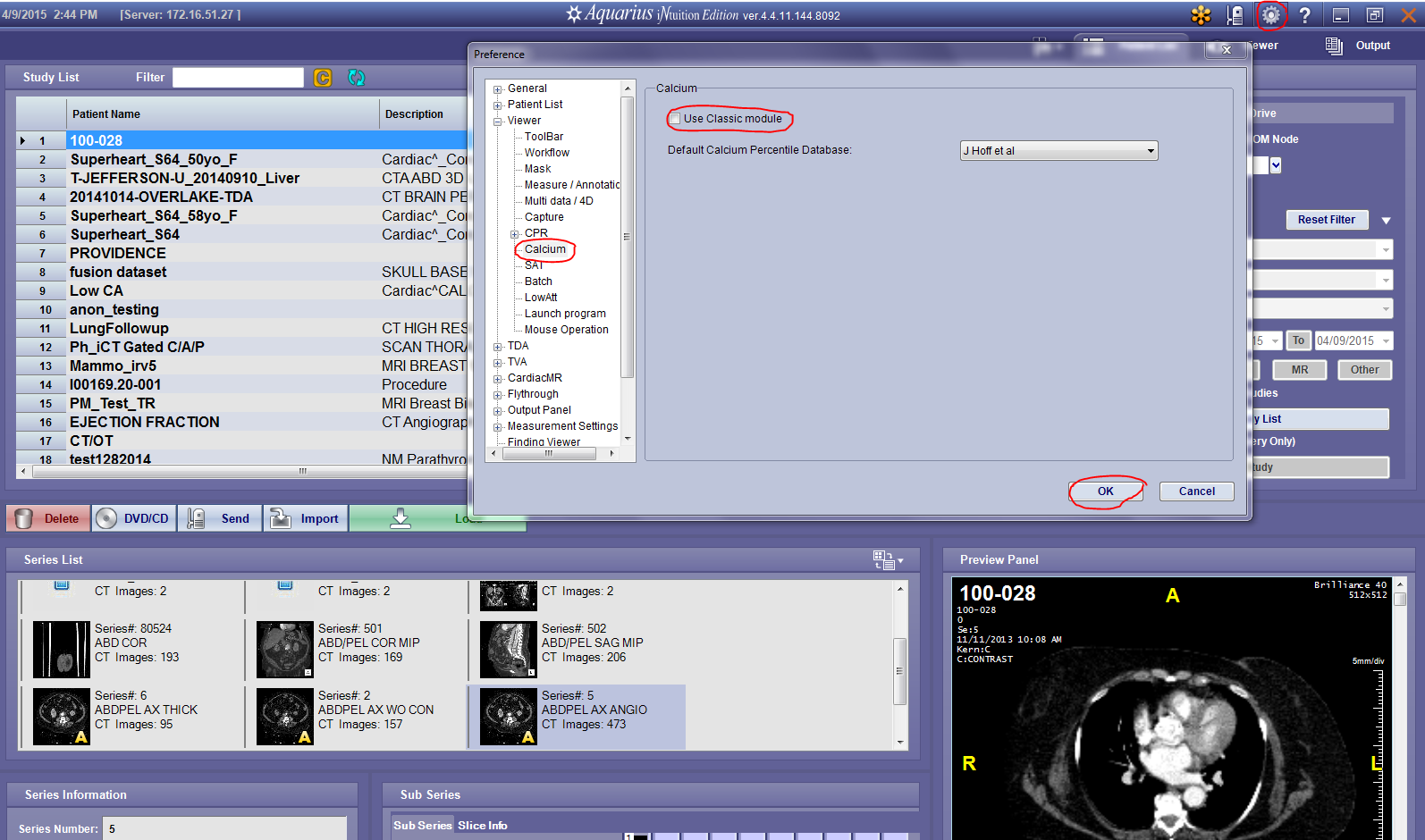 Launch study the same way you would in the previous version and launch the ‘Ca scoring tool’ (See below).
Launch study the same way you would in the previous version and launch the ‘Ca scoring tool’ (See below).
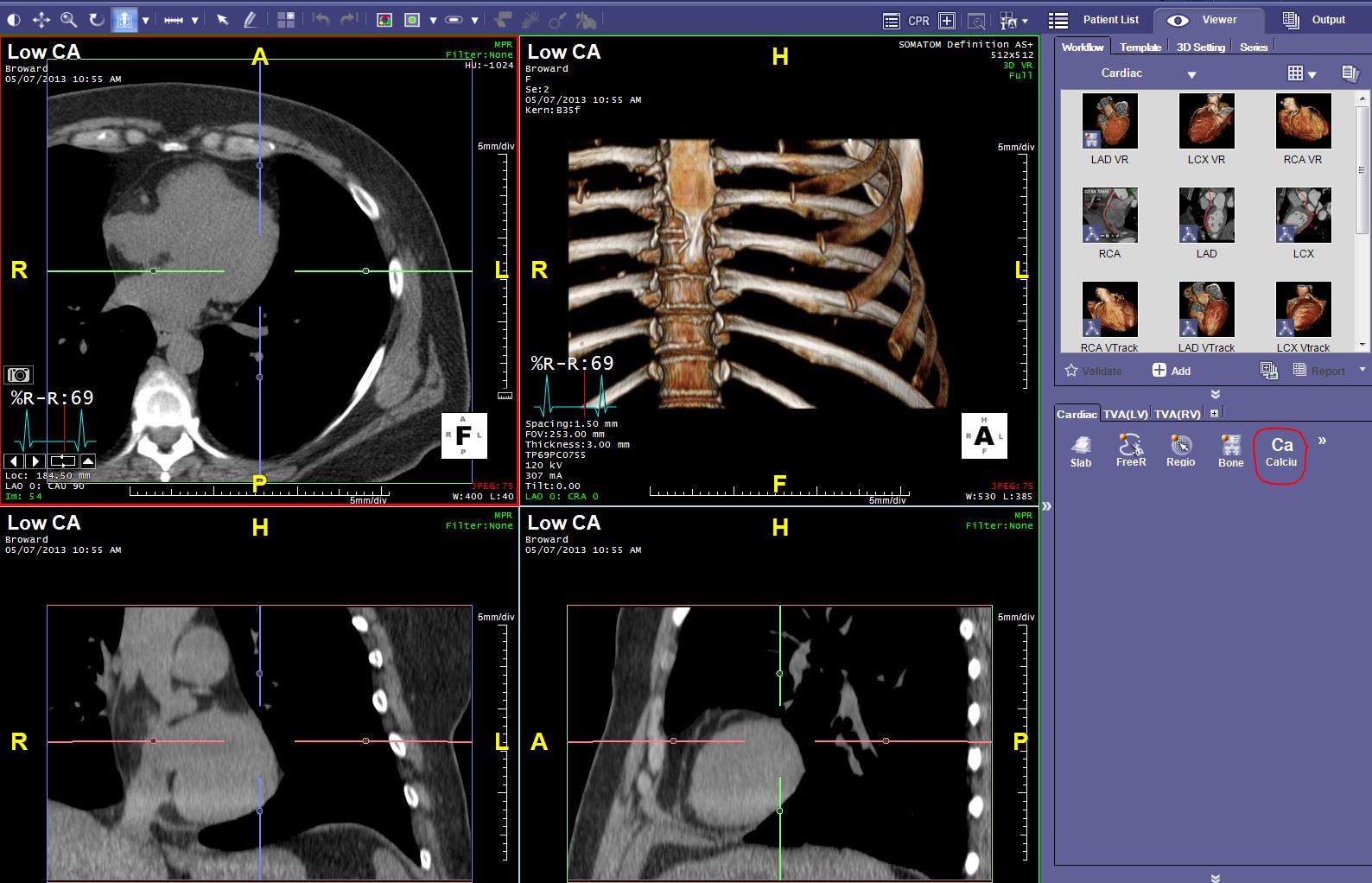 Click ‘OK’ on the prompt as shown below.
Click ‘OK’ on the prompt as shown below.
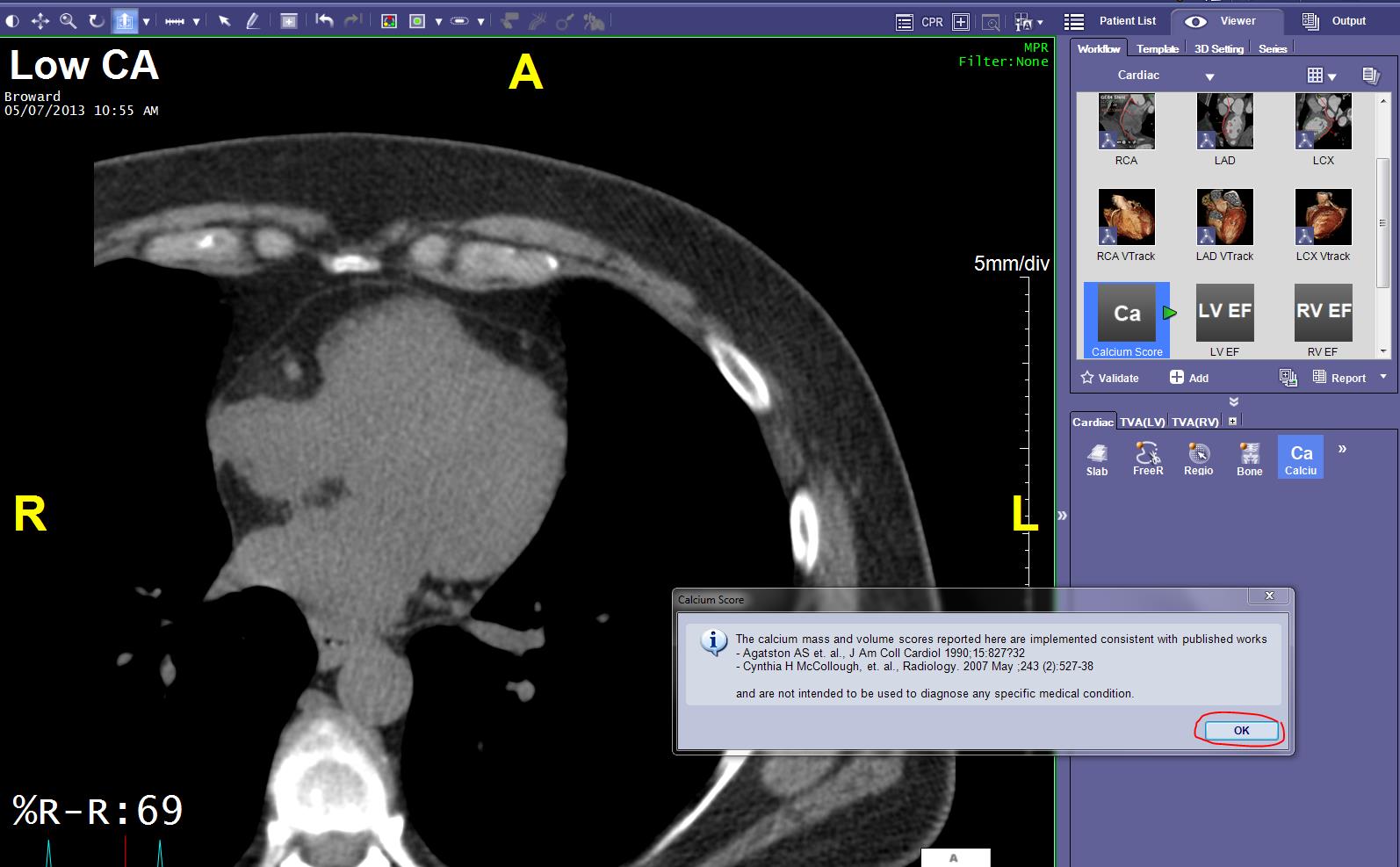 Check ‘Overlay’ for the yellow overlay to appear. Press ‘Shift+ Left Mouse Click’ to mark lesions. Make a selection on the pop-up window ‘CalciumLabelForRegion’
Check ‘Overlay’ for the yellow overlay to appear. Press ‘Shift+ Left Mouse Click’ to mark lesions. Make a selection on the pop-up window ‘CalciumLabelForRegion’
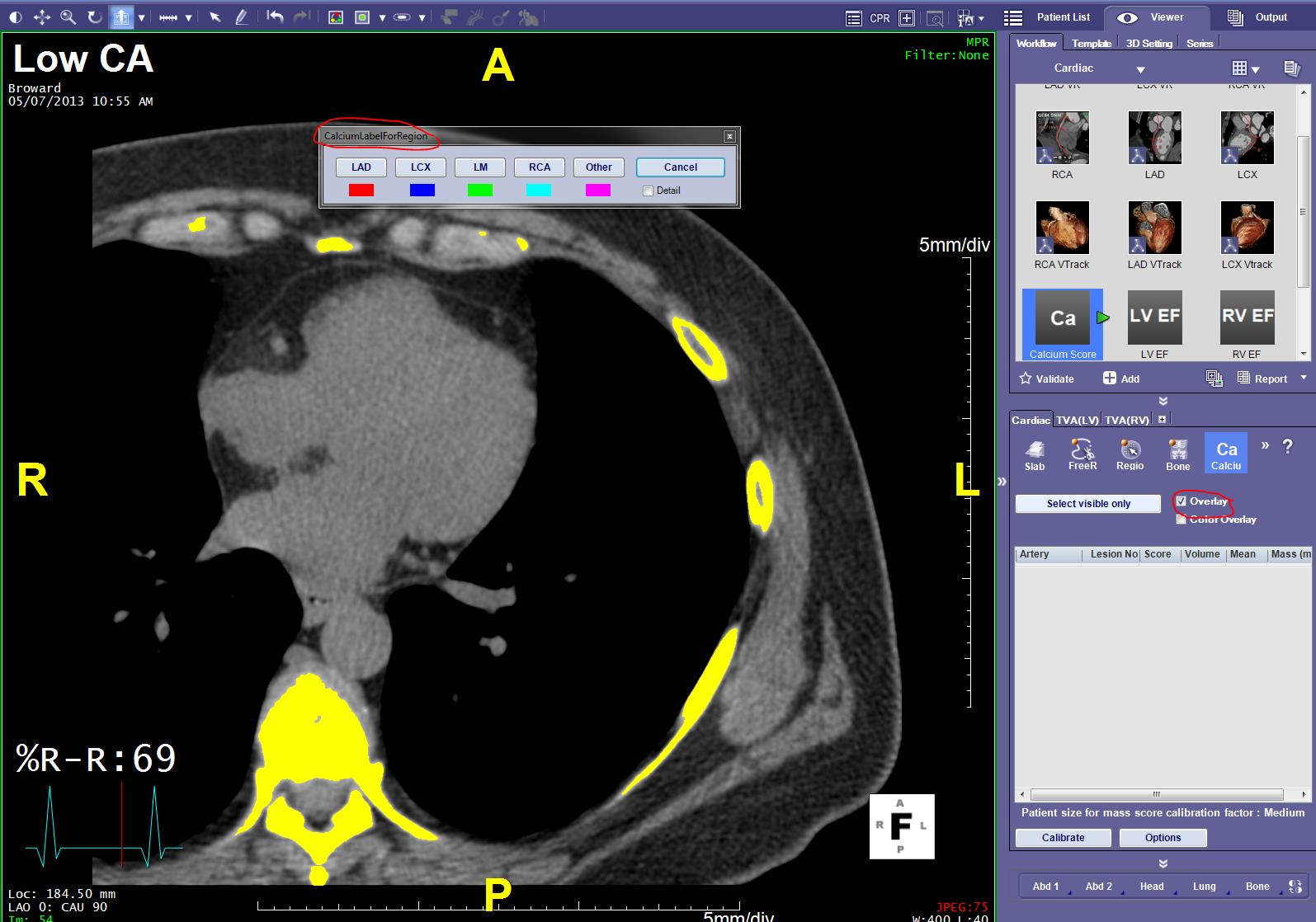 Click ‘OK on the pop-up window as shown below.
Click ‘OK on the pop-up window as shown below.
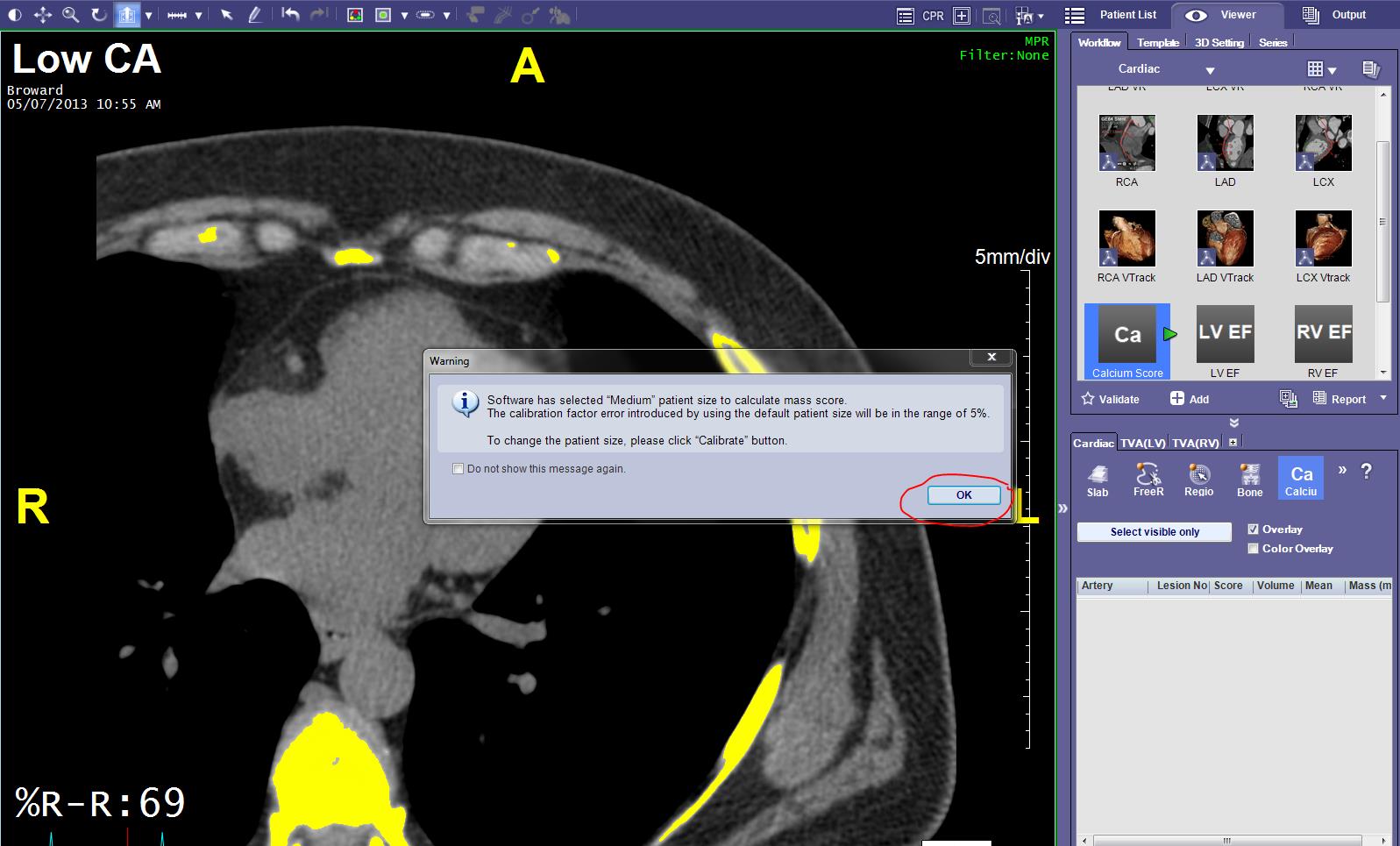 Click on ‘Validate’ and you will see that the Score will be populated.
Click on ‘Validate’ and you will see that the Score will be populated.
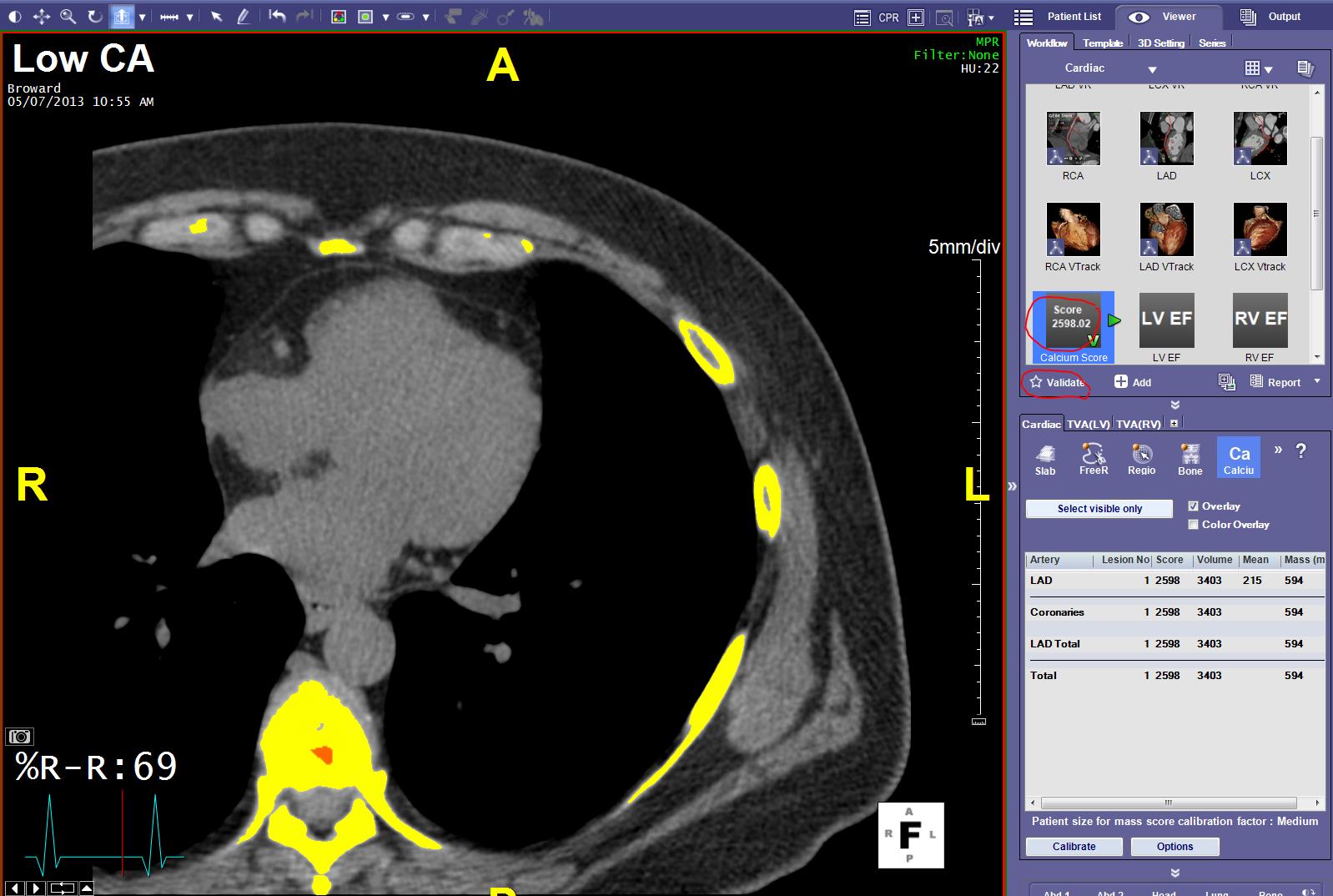 Click on ‘Report’ to generate a CA Report.
Click on ‘Report’ to generate a CA Report.
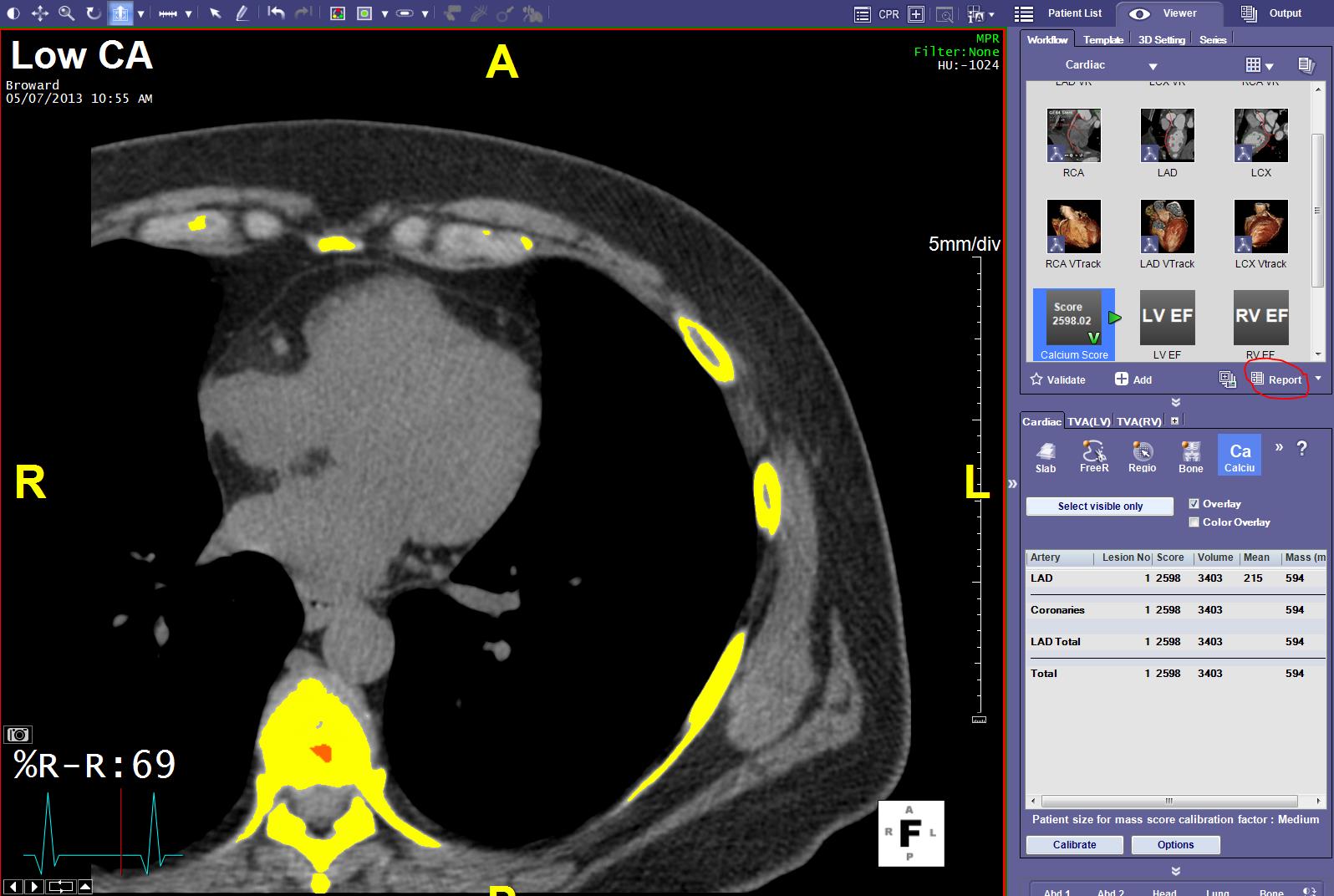 This will open > Click “OK “
This will open > Click “OK “
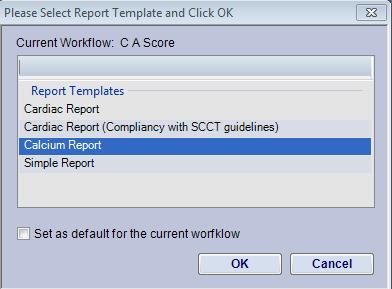 This Security Alert will pop up > click “YES “
This Security Alert will pop up > click “YES “
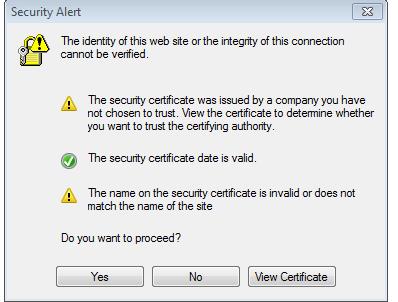 This page will pop up so you can choose your name from the drop down > Choose your name and click on “Submit “
This page will pop up so you can choose your name from the drop down > Choose your name and click on “Submit “
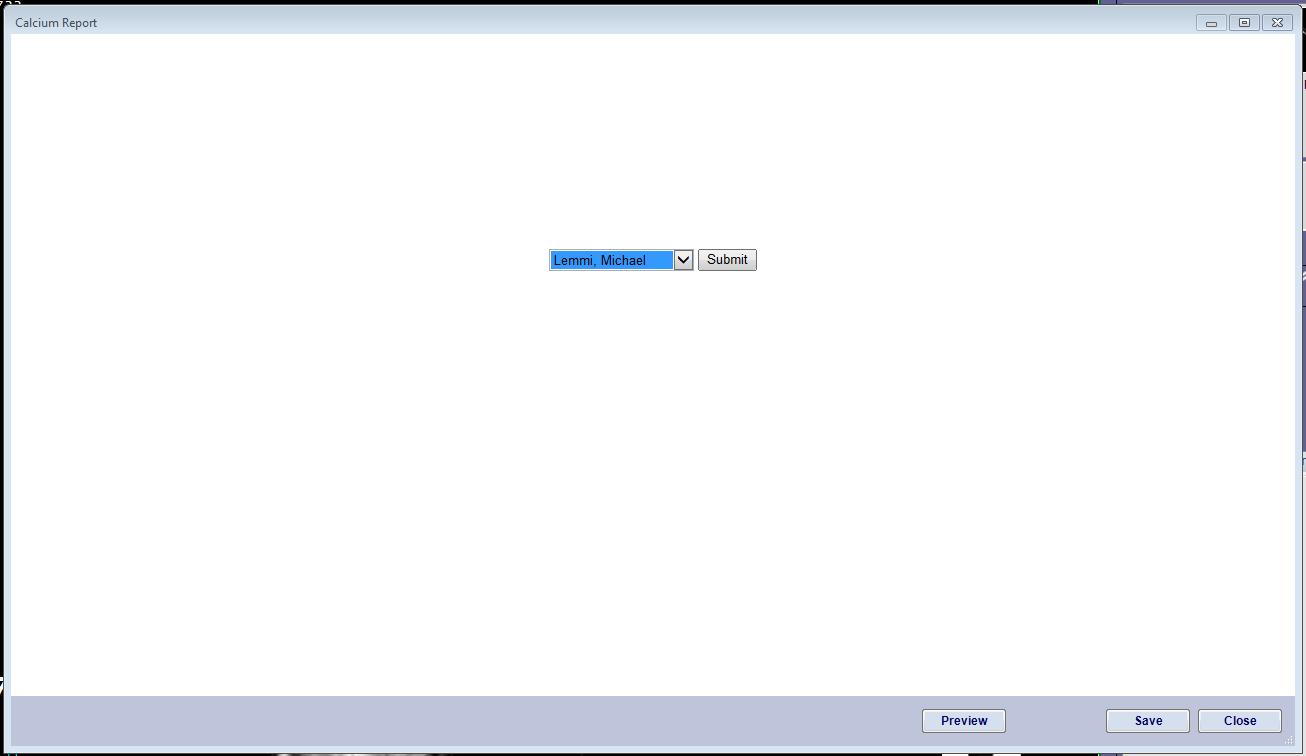 The Report presents; Hit Save to send it to the Terra Recon Server
The Report presents; Hit Save to send it to the Terra Recon Server
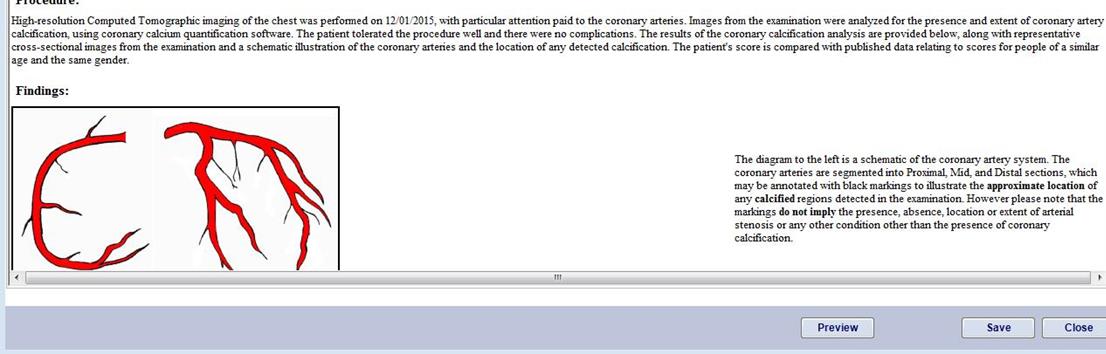 Choose the Patient List TAB and “Update the Study List”. Wait until 6 images populate under “Web based Reports”.
Choose the Patient List TAB and “Update the Study List”. Wait until 6 images populate under “Web based Reports”.
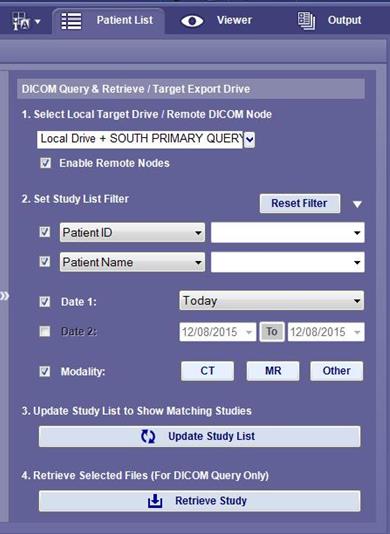 Send the Report as an Image to McKesson PACS by highlighting the Web Based Report Series and hitting “Send” from the choices directly above the Series List. . Choose the South Primary Store ICON (Top left).
Send the Report as an Image to McKesson PACS by highlighting the Web Based Report Series and hitting “Send” from the choices directly above the Series List. . Choose the South Primary Store ICON (Top left).
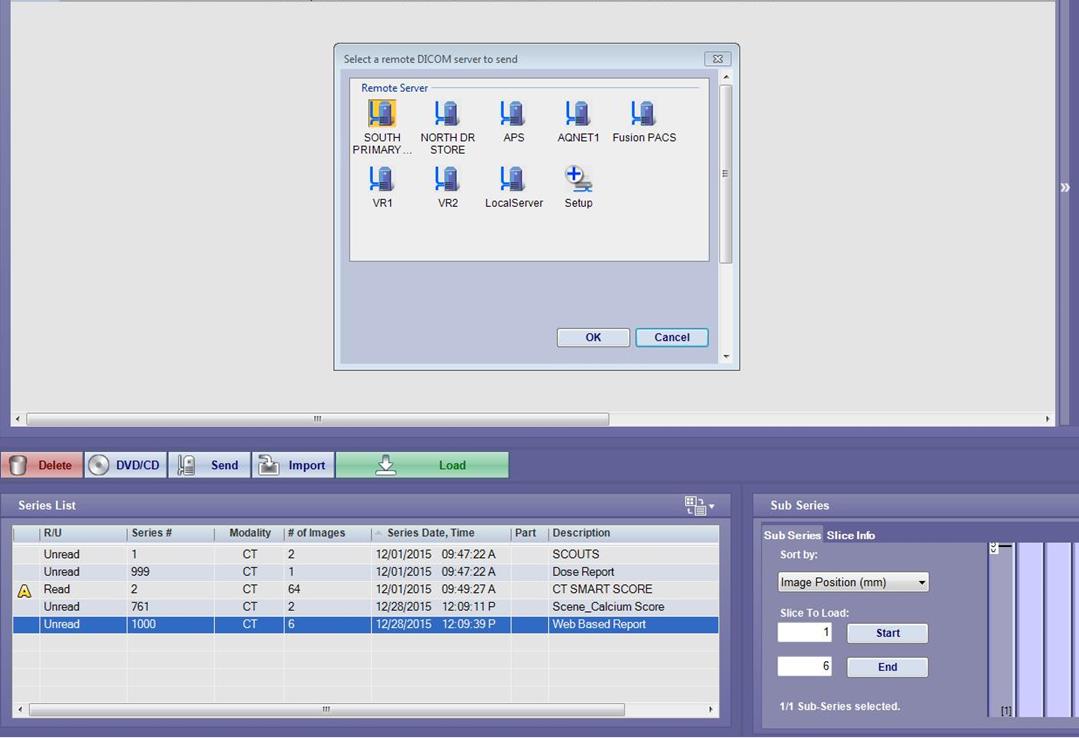 Double click Web Based Report to open
Go to printer or right click and choose print. Your printer option will present > click Print
Double click Web Based Report to open
Go to printer or right click and choose print. Your printer option will present > click Print
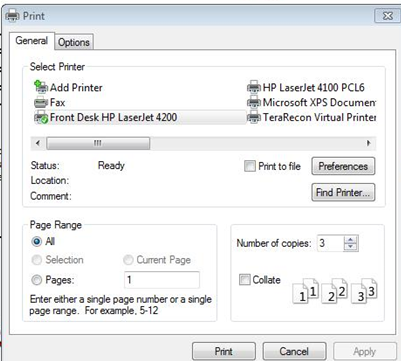 Close program.
Close program.
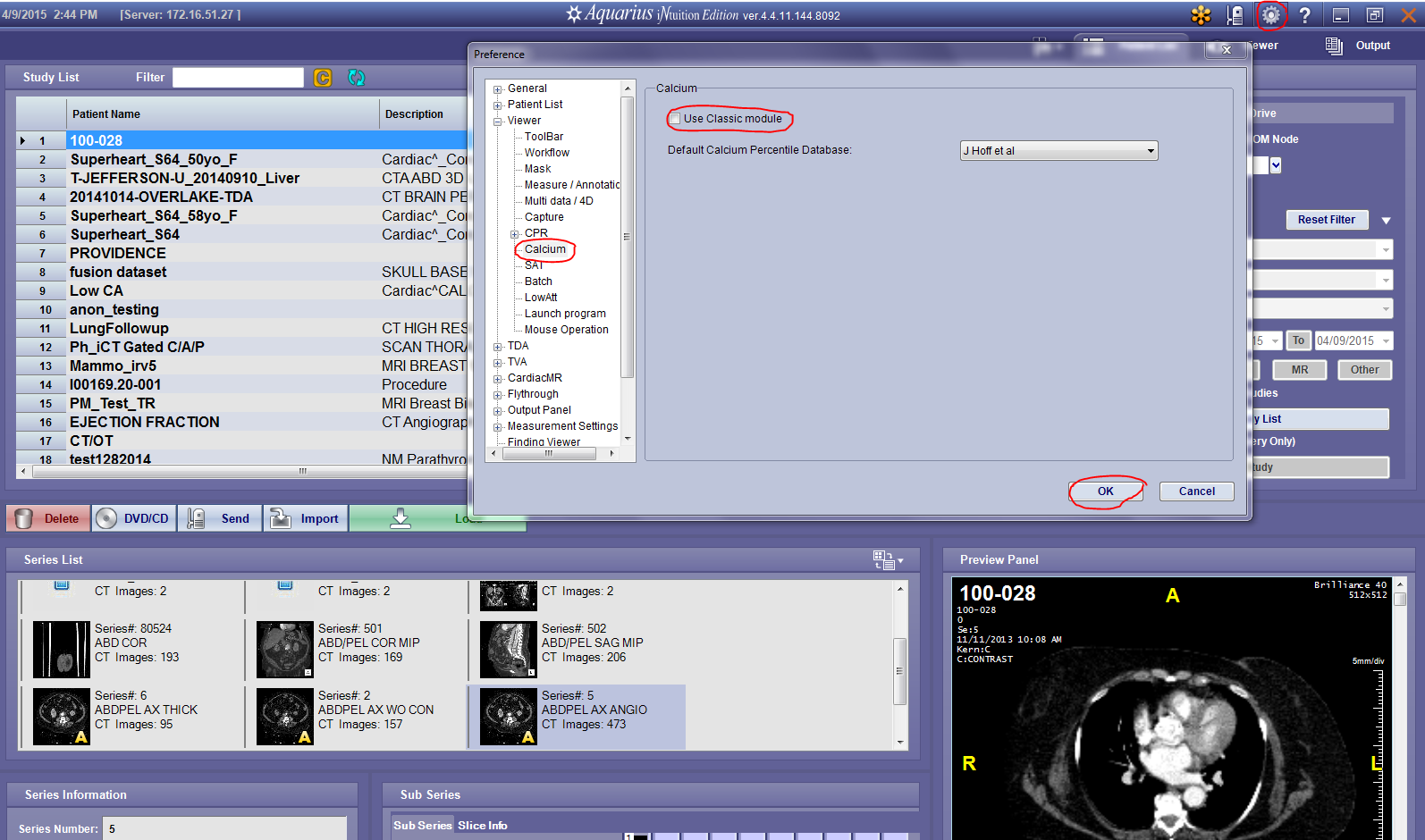 Launch study the same way you would in the previous version and launch the ‘Ca scoring tool’ (See below).
Launch study the same way you would in the previous version and launch the ‘Ca scoring tool’ (See below).
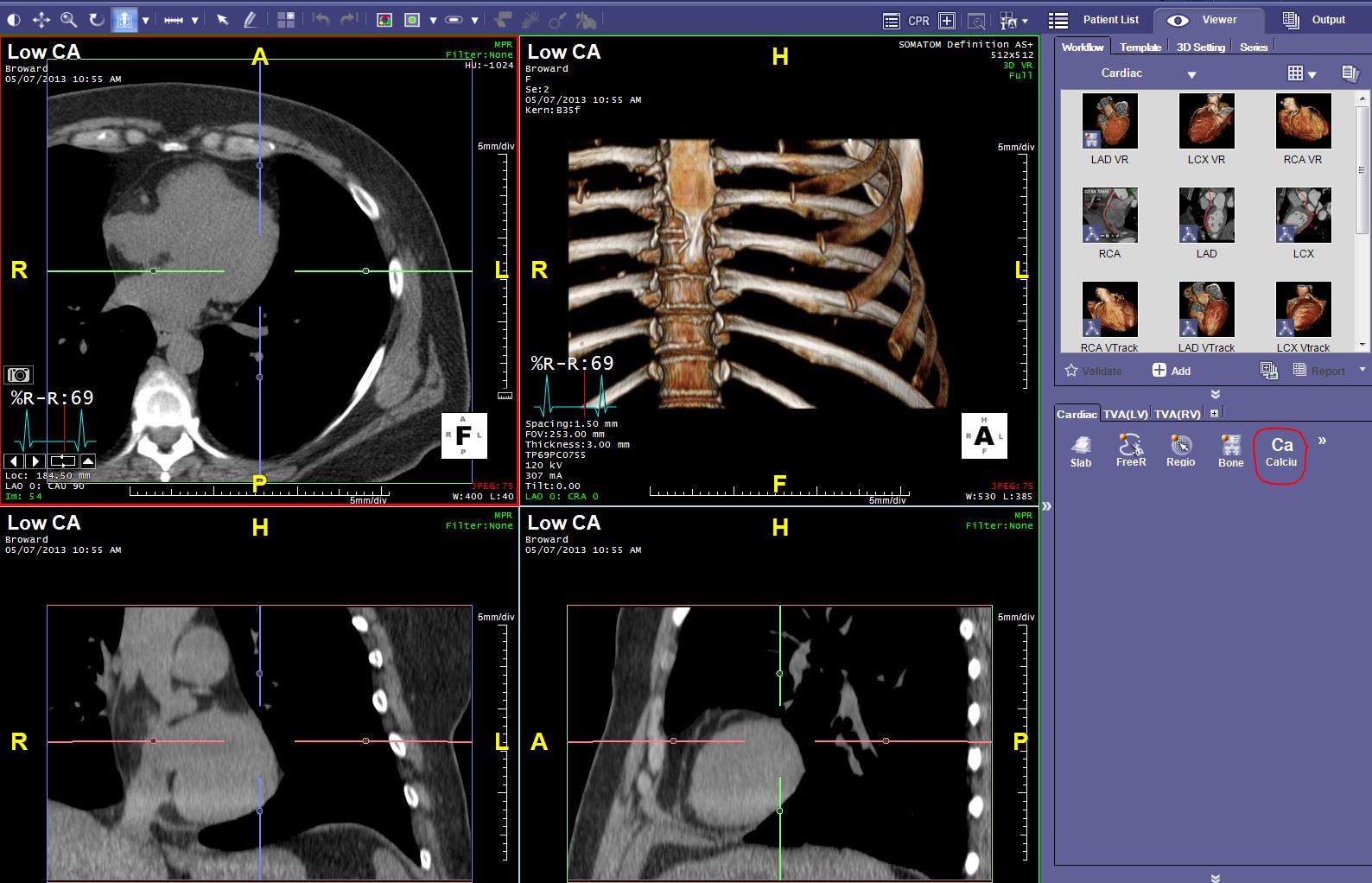 Click ‘OK’ on the prompt as shown below.
Click ‘OK’ on the prompt as shown below.
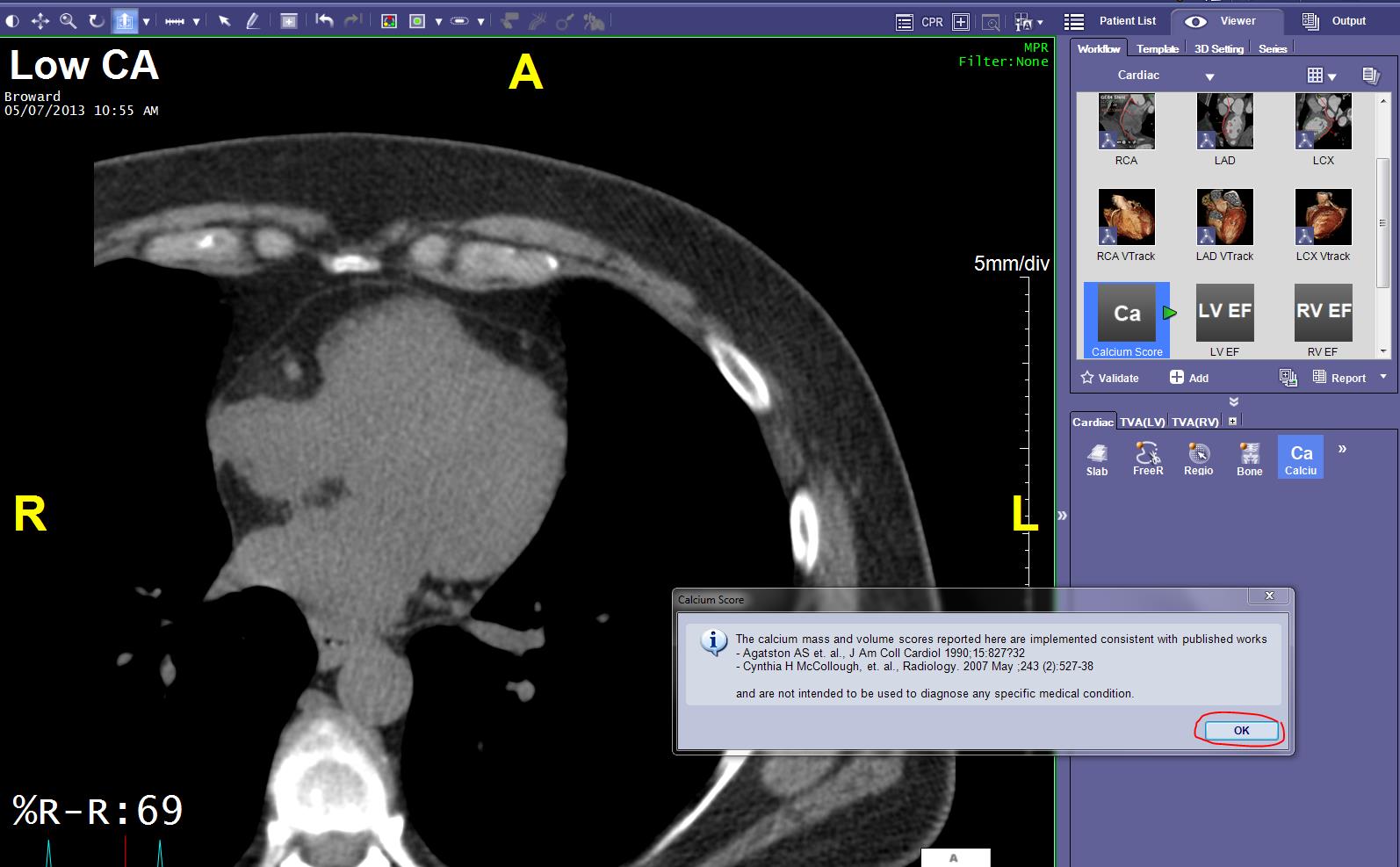 Check ‘Overlay’ for the yellow overlay to appear. Press ‘Shift+ Left Mouse Click’ to mark lesions. Make a selection on the pop-up window ‘CalciumLabelForRegion’
Check ‘Overlay’ for the yellow overlay to appear. Press ‘Shift+ Left Mouse Click’ to mark lesions. Make a selection on the pop-up window ‘CalciumLabelForRegion’
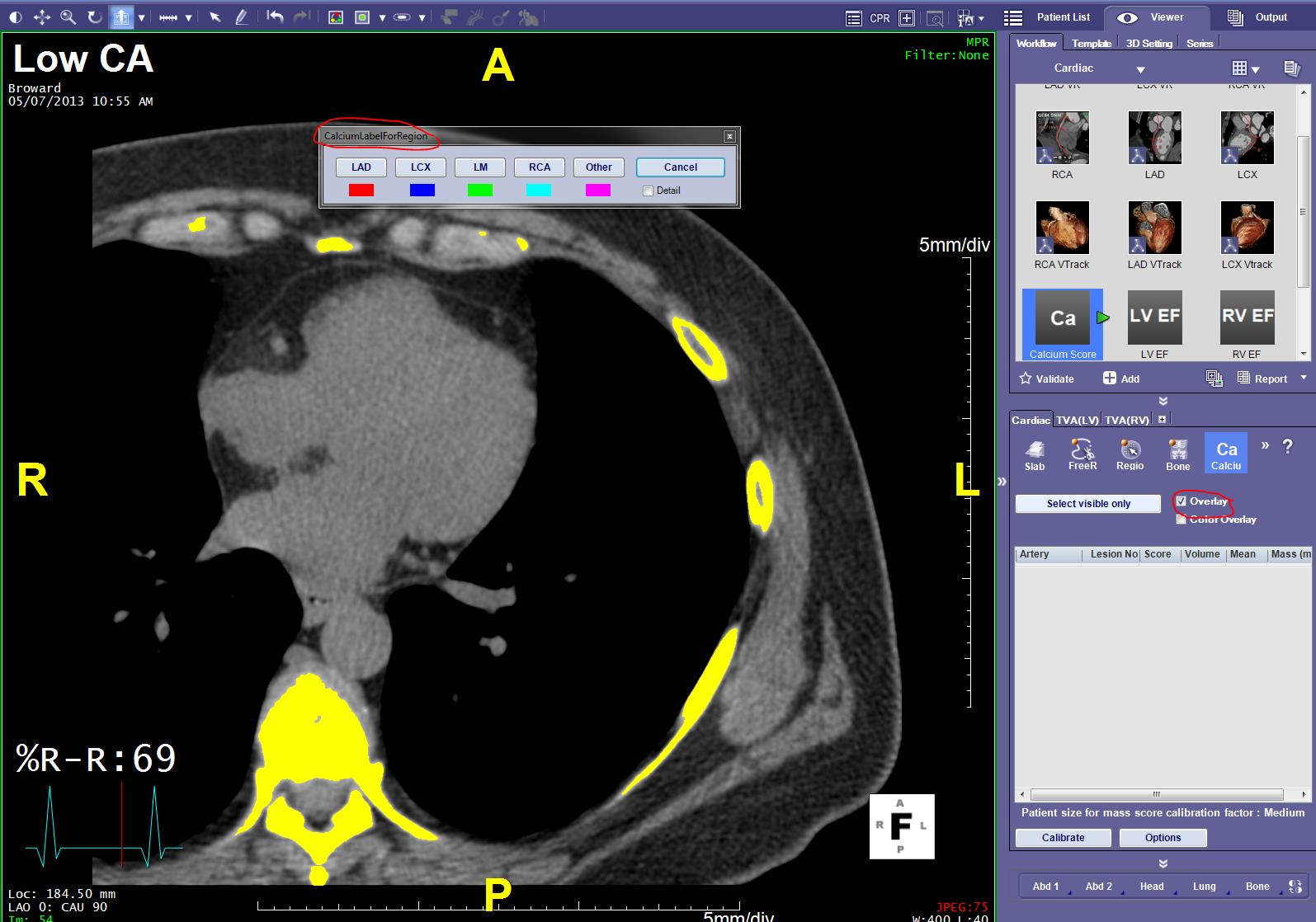 Click ‘OK on the pop-up window as shown below.
Click ‘OK on the pop-up window as shown below.
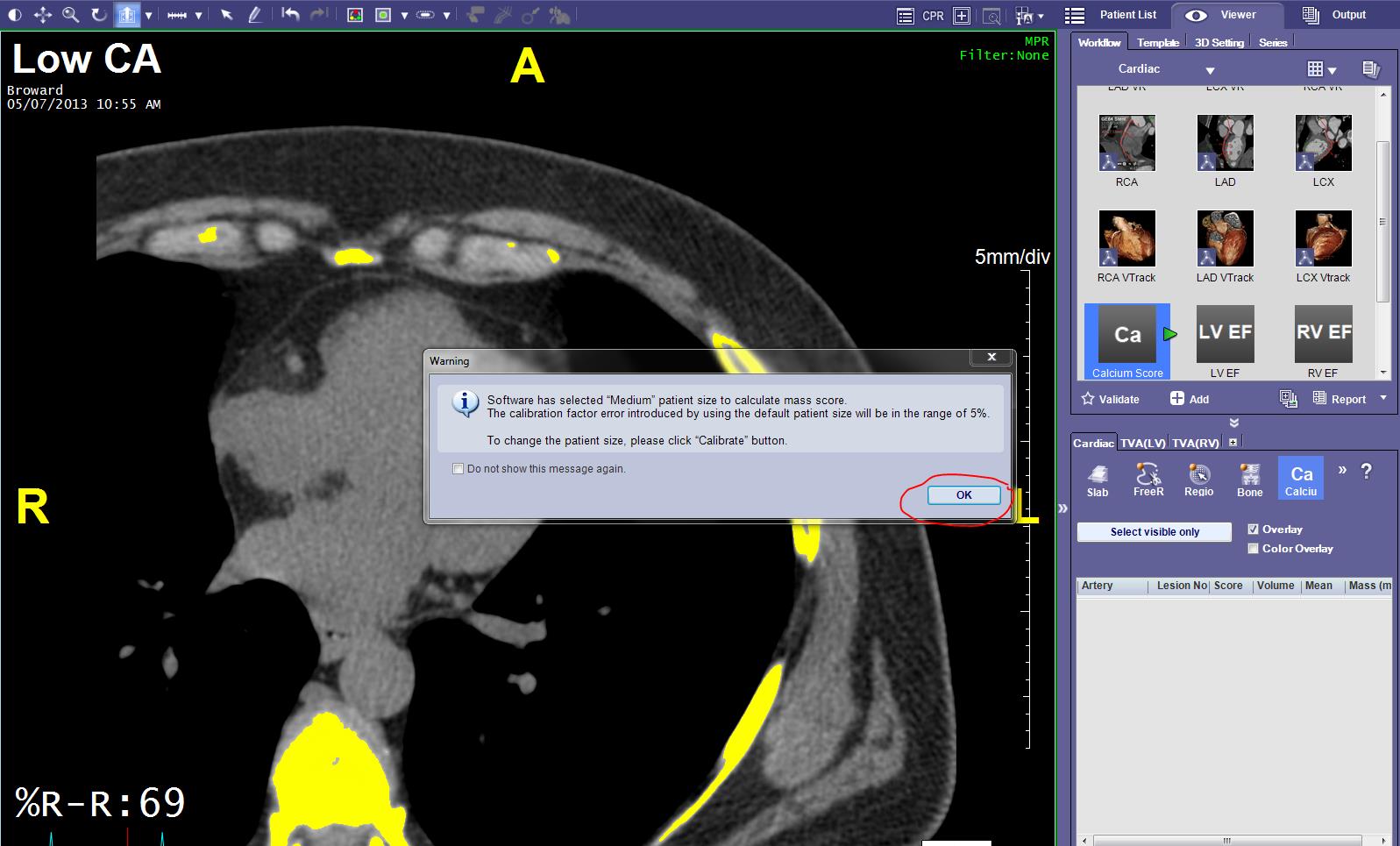 Click on ‘Validate’ and you will see that the Score will be populated.
Click on ‘Validate’ and you will see that the Score will be populated.
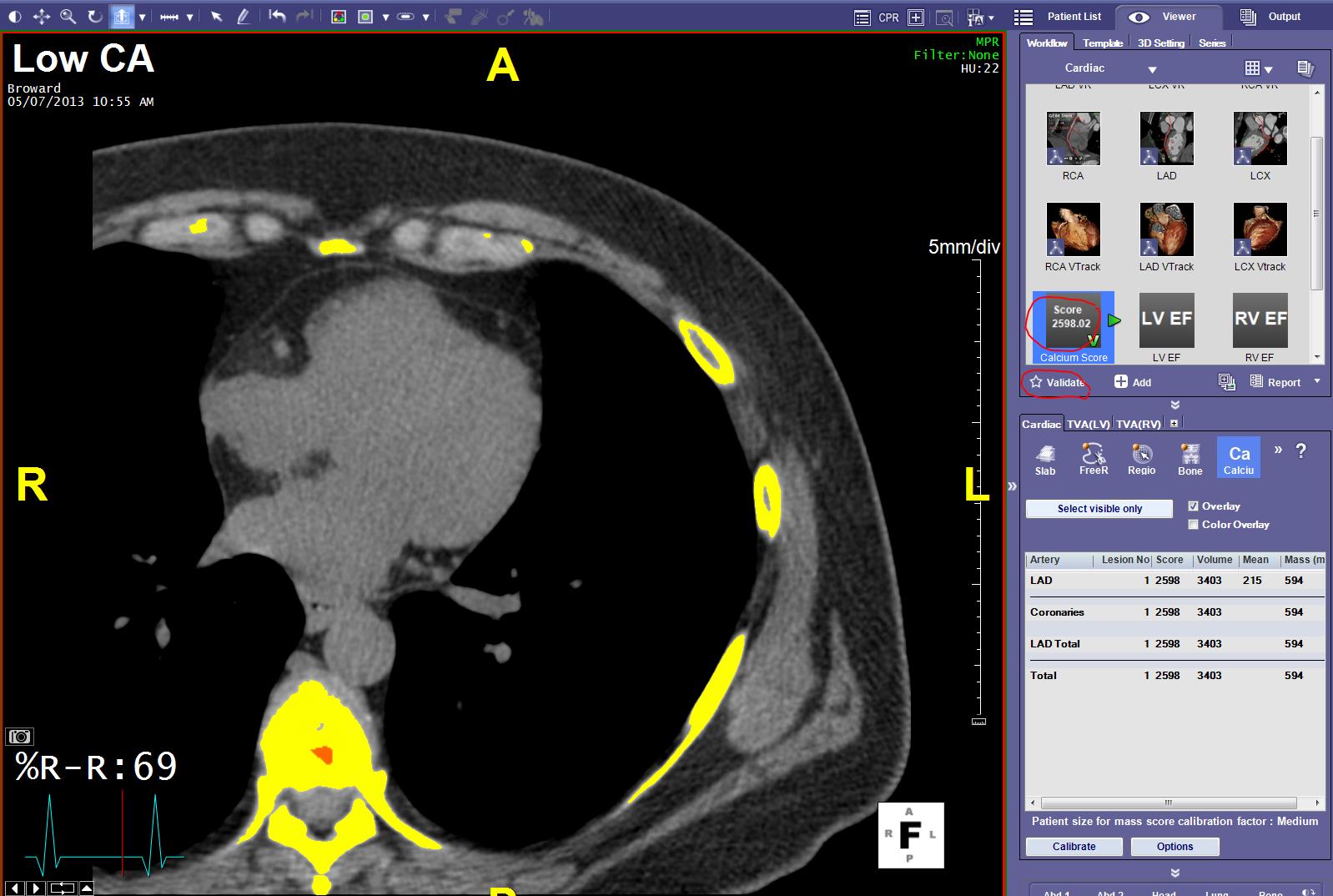 Click on ‘Report’ to generate a CA Report.
Click on ‘Report’ to generate a CA Report.
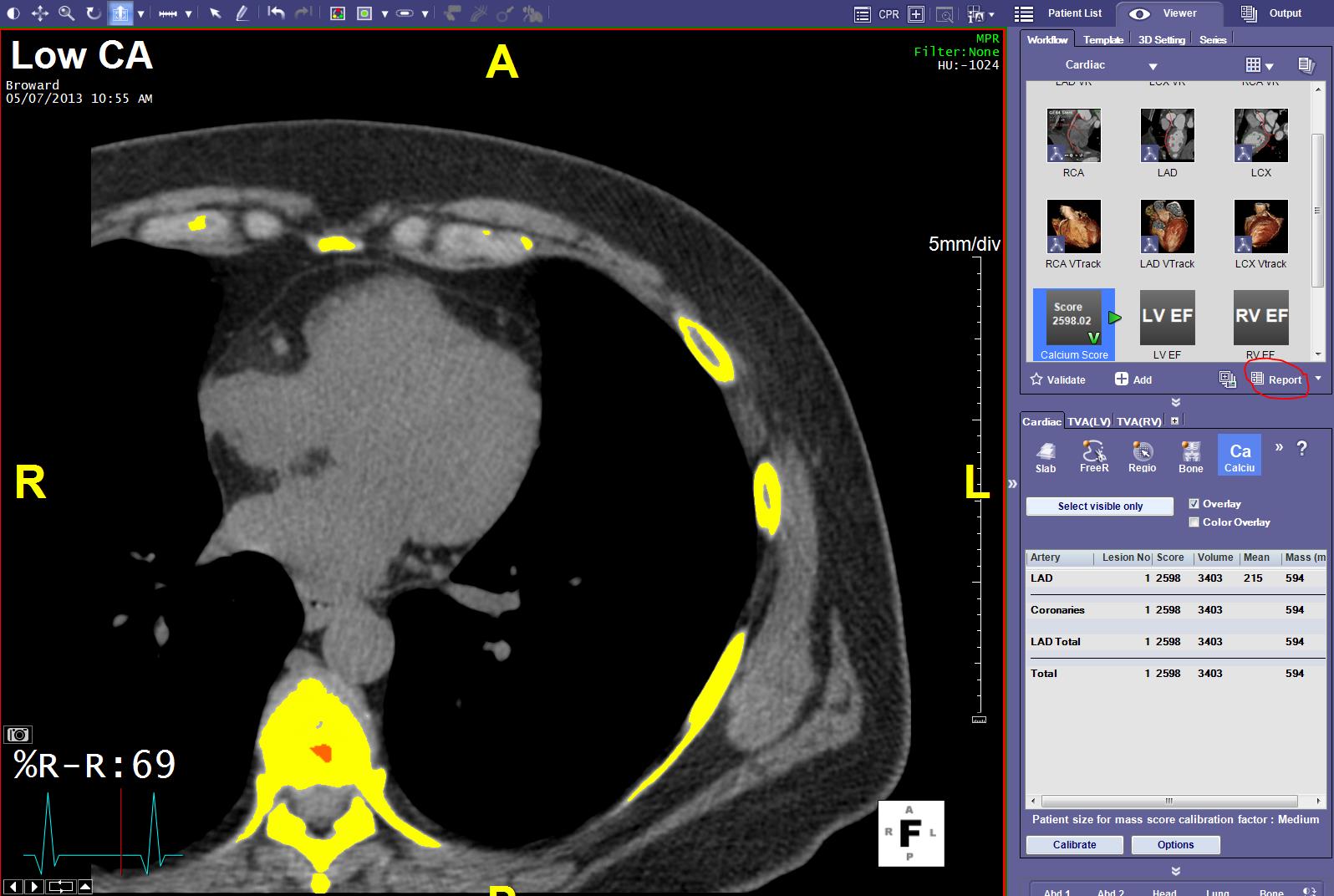 This will open > Click “OK “
This will open > Click “OK “
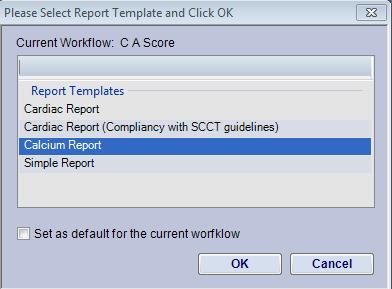 This Security Alert will pop up > click “YES “
This Security Alert will pop up > click “YES “
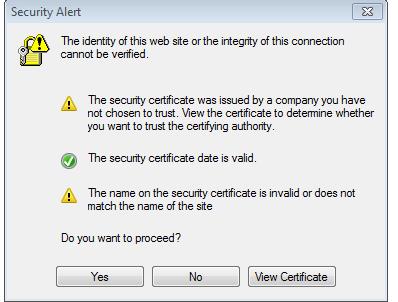 This page will pop up so you can choose your name from the drop down > Choose your name and click on “Submit “
This page will pop up so you can choose your name from the drop down > Choose your name and click on “Submit “
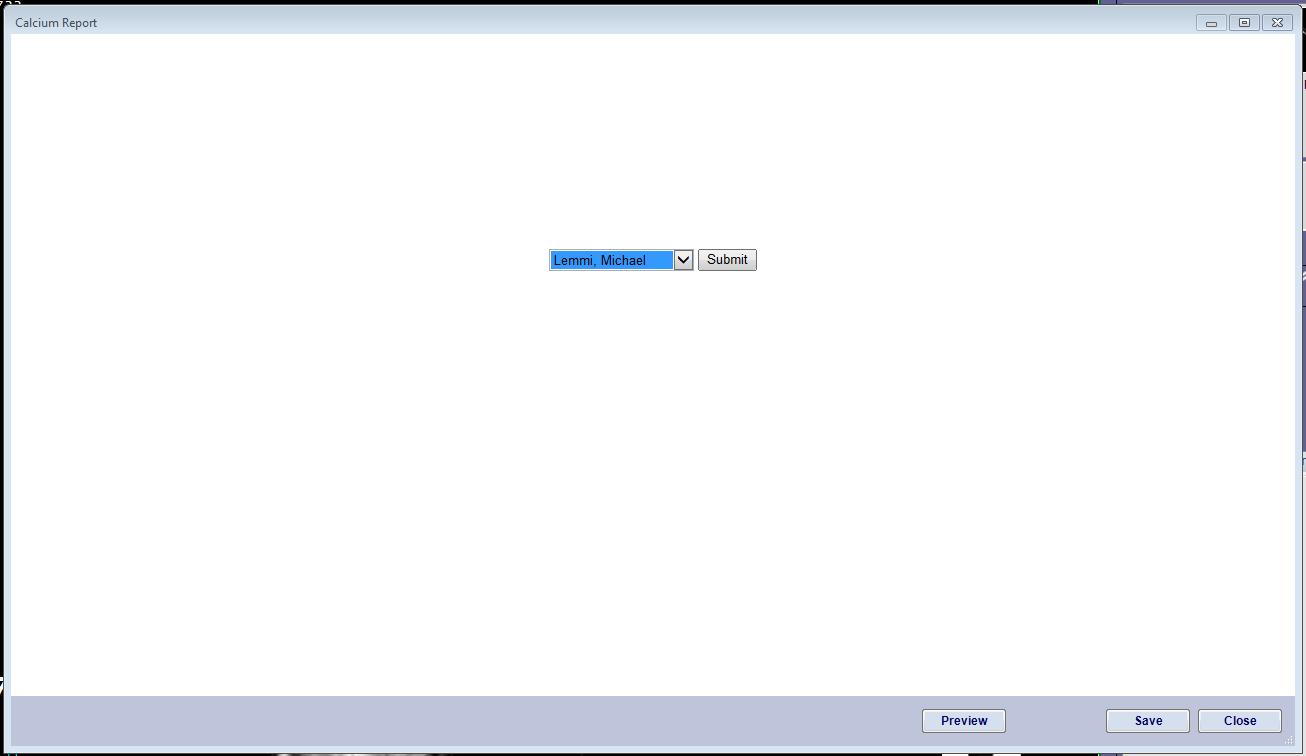 The Report presents; Hit Save to send it to the Terra Recon Server
The Report presents; Hit Save to send it to the Terra Recon Server
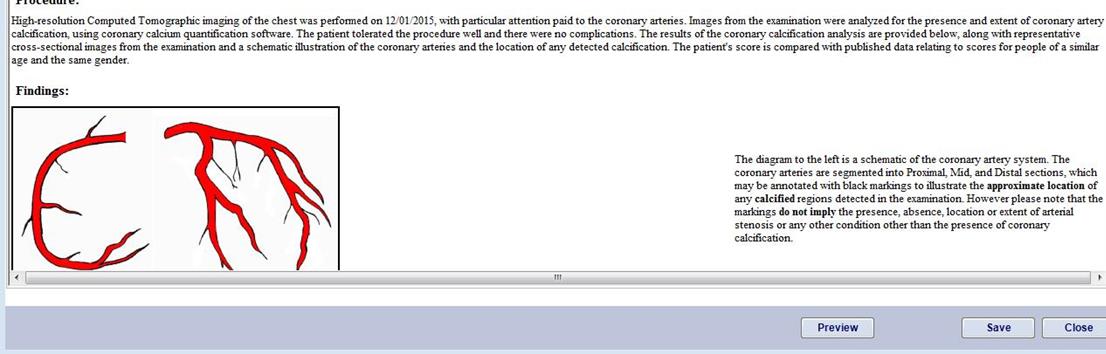 Choose the Patient List TAB and “Update the Study List”. Wait until 6 images populate under “Web based Reports”.
Choose the Patient List TAB and “Update the Study List”. Wait until 6 images populate under “Web based Reports”.
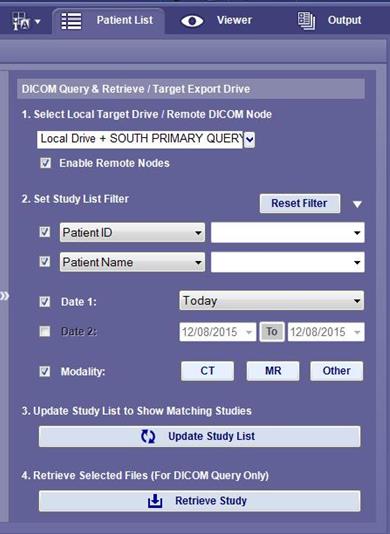 Send the Report as an Image to McKesson PACS by highlighting the Web Based Report Series and hitting “Send” from the choices directly above the Series List. . Choose the South Primary Store ICON (Top left).
Send the Report as an Image to McKesson PACS by highlighting the Web Based Report Series and hitting “Send” from the choices directly above the Series List. . Choose the South Primary Store ICON (Top left).
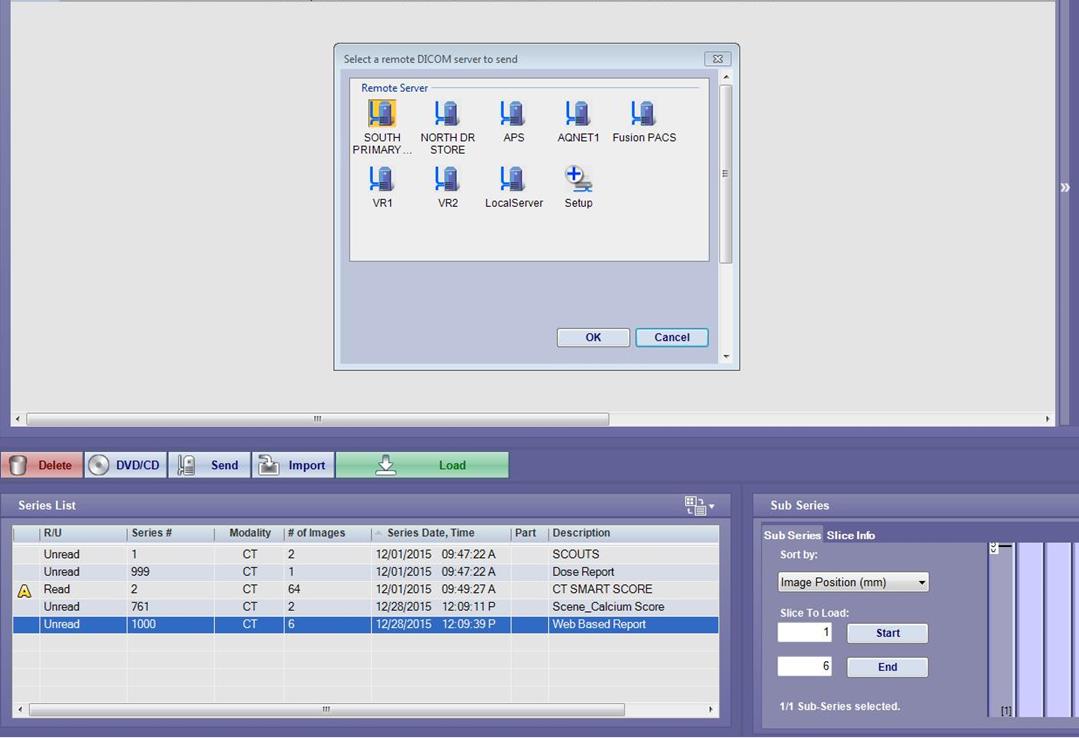 Double click Web Based Report to open
Go to printer or right click and choose print. Your printer option will present > click Print
Double click Web Based Report to open
Go to printer or right click and choose print. Your printer option will present > click Print
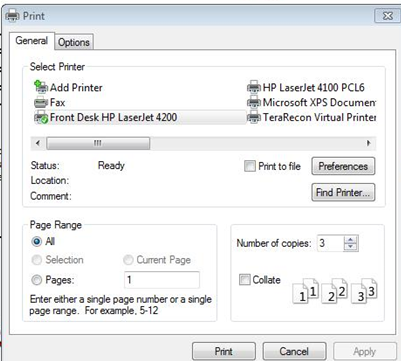 Close program.
Close program.
